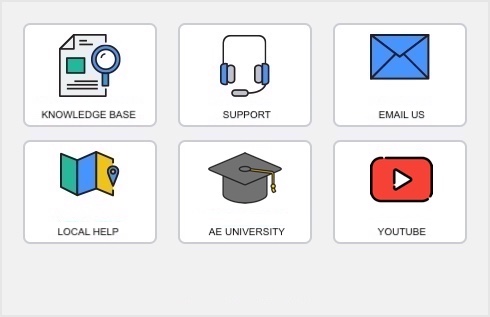If you do not use the card swipe feature, you can set your Business Service preferences to authorize and process credit card payments when you click Record (instead of Authorize). You can set this preference in the Business Services Setup window (from the Setup menu, choose Credit Card Processing and then Set Up Credit Card Processing).
|
a
|
|
a
|
|
b
|
Click Swipe Card. The following window appears.
|
The credit card information appears in the Applied Payment Details window.
|
■
|
If you are authorizing a payment using the Internet, select Standard Sale from the Authorization Type list.
|
|
■
|
If you are authorizing a payment using the phone authorization option, select Phone/Force from the Authorization Type list and type the six-digit phone authorization code.
|
|
8
|
Click Authorize. The credit card details are sent for authorization and a payment is recorded in your company file—regardless of the result of the credit card authorization.
|
When the credit card has been successfully authorized, the Applied Payment Details - Read Only window appears with the authorization details.
|
■
|
|
■
|
|
9
|
|
10
|
Click OK to close the transaction window.
|