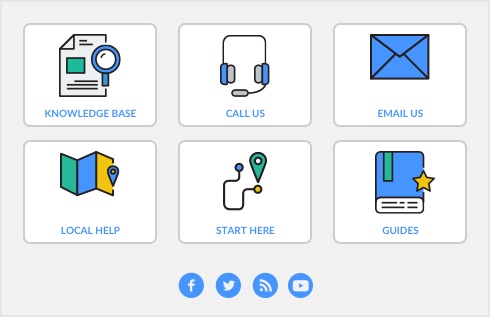When creating a kit item if This is a Kit Item is selected in the Item Information window - Profile view some fields will no longer be available.
The On Hand field displays the amount of kits that can be sold and is based on the availability of the inventoried component items. If the component items are not inventoried an amount will not be displayed. The Item Details and Kit Details tabs are available. If I Sell This Item is selected the History tab becomes available.