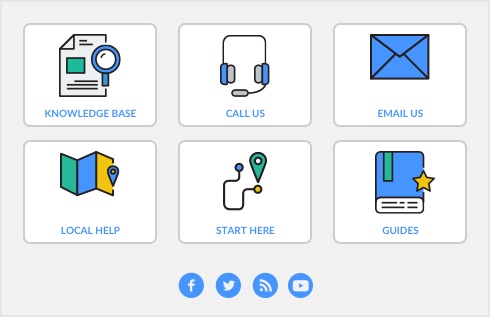The backslash character (\) serves a special purpose: any item number that begins with a backslash won’t appear on printed forms. This is useful for service-type items (such as labor) for which you don’t want to print an item number on the invoice.
Click Copy From to copy another item’s information to this item record. From the displayed list, choose the item whose information you want to copy. All information for that item will be copied to the current item record except the item number, item name, vendor number and history information. Auto-build information will be copied, however, if the auto-build item includes the new item, the auto-build information will not be copied.