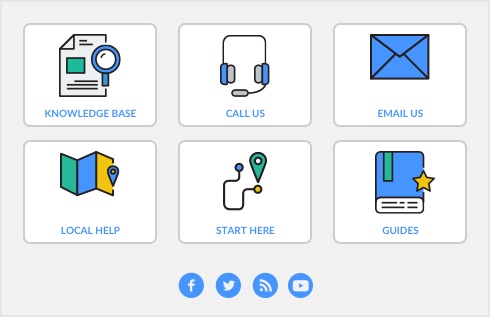Depending upon the type of record you want to import, you can reject duplicate records, add them to your company file or update existing records. Use the Duplicate Records field to indicate your choice.
Accounts, jobs, activities or item records 

Customers, vendors, employees or personal contacts