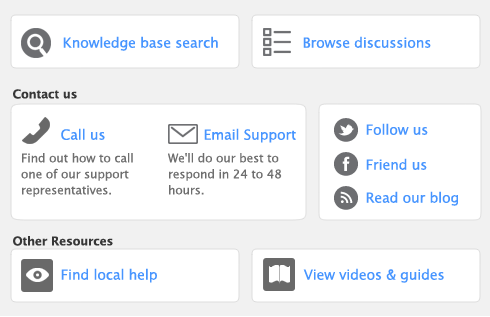The Print Mailing Labels function in the Card File command centre prints your contact’s name and address on sheets of adhesive mailing labels. You customize the way mailing labels are printed, including their size, the number of labels per sheet and the margins.