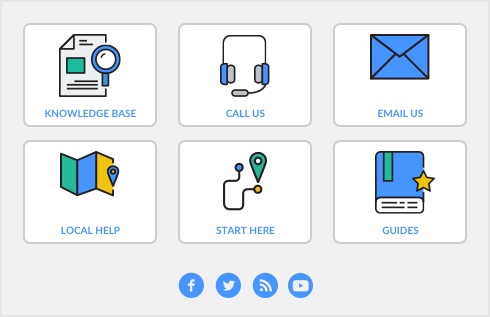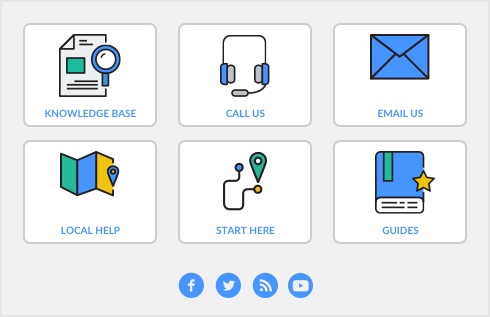Cheque Layout 

|
NOTE: Supplemental fields from the Card Information window and Supplemental fields from the Company Information window can also be used on this form.
|
|
|
NOTES: If you choose the Laser form, these fields appear twice — once for each stub.
Supplemental fields from the Company Information window can also be used on this form.
|
|
|
Supplemental fields from the Company Information window can also be used to customize this form.
|
|
|
The amount entered in the Amount Applied field in the Pay Bills window
|
|
|
The amount displayed in the Amount field of the Pay Bills window in numeric form
|
|
|
Cheque number entered in the Pay Bills window
|
|
|
Date entered in the Pay Bills window
|
|
|
The memo entered in the Journal Memo field of the Pay Bills window
|
|
|
The information entered or selected in the Payee field in the Pay Bills window
|
|
|
Purchase #
|
|
|
Purchase # With Label
|
|
|
NOTE: If you choose the Laser Cheque form, these fields appear twice — once for each stub.
|
|
Stub Layout—Paycheque 

|
NOTES: If you choose the Laser Cheque form, these fields appear twice — once for each stub.
Supplemental fields from the Applied Payment Details window can also be used to customize this form.
|
|
|
Type of payroll category — Wages, Deductions, Accruals, Taxes, Employer Expenses
|
|
|
Note: The category must be included on the paycheque or the YTD amount will not appear.
|
|
|
NOTE: Supplemental fields from the Card Information window and Supplemental fields from the Company Information window are also available to customize this form.
|
|
|
NOTE: Supplemental fields from the Card Information window and Supplemental fields from the Company Information window are also available to customize this form.
|
|
|
NOTE: Supplemental fields from the Card Information window and Supplemental fields from the Company Information window are also available to customize this form.
|
|
|
NOTE: Supplemental fields from the Card Information window and Supplemental fields from the Company Information window are also available to customize this form.
|
|
|
NOTE: Supplemental fields from the Card Information window and Supplemental fields from the Company Information window are also available to customize this form.
|
|
Packing Slip—Service 

|
An X is printed if the freight entered on the sale is taxed
|
|
Packing Slip—Item 

|
An X is printed if the terms for the sale are COD
|
|
|
An X is printed if the terms for the sale are Prepaid.
|
|
Packing Slip—Professional 

Payment Notification—Pay Bills 

Payment Notification—Spend Money 

Payment Notification—Credit Refund 

|
NOTE: Supplemental fields from the Card Information window and Supplemental fields from the Company Information window are also available to customize this form.
|
|
|
NOTE: Supplemental fields from the Card Information window and Supplemental fields from the Company Information window are also available to customize this form.
|
|
|
NOTE: Supplemental fields from the Card Information window are also available to customize this form.
|
|
|
NOTE: Supplemental fields from the Card Information window and Supplemental fields from the Company Information window are also available to customize this form.
|
|
|
Purchase Type
|
The type of the purchase at the time it is printed — Bill, Order or Quote
|
|
NOTE: Supplemental fields from the Card Information window and Supplemental fields from the Company Information window can also be used to customize this form.
|
|
|
Purchase Type
|
The type of the purchase at the time it is printed — Bill, Order or Quote
|
Payment Receipts 

|
NOTE: Supplemental fields from the Card Information window and Supplemental fields from the Company Information window are also available on this form.
|
|
|
Expiry Date
|
The expiry date entered in the Applied Payment Details window when a credit or debit card payment is applied to the sale. This field won’t print if more than one payment has been applied to the sale.
|
|
|
(Supplemental on Service, Time Billing and Item labels only)
|
||