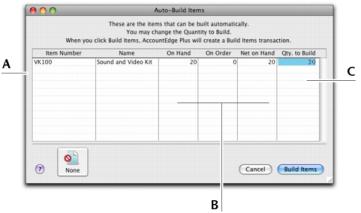For items that you repeatedly build, you can use the Auto‑Build function to build the finished items.
Before you can build a finished item using the Auto-Build function, you need to define what component items are needed to build the item.
You can also auto-build items using the To Do List. (In the Stock view of the To Do List, select the items you want to build and click Order/Build.)
|
1
|
|
2
|
Click the zoom arrow (
|
|
3
|
In the Minimum Level for Restocking Alert field, type the minimum level of the item you want to have in stock.
|
|
4
|
|
5
|
In the List what it takes to build field, type the number of item units that will be made using the components.
|
|
a
|
|
b
|
Select a component item required to build the new finished item and then click Use Item. The details of the component appear in the Item Number and Name columns.
|
|
c
|
In the Quantity column, type the number of component items required to build the specified quantity of the finished item.
|
|
8
|
|
1
|
Go to the Stock Control command centre and click Auto-Build Items. The Auto-Build Items window appears.
|
|
This column displays all items that you have designated as finished items.
|
|
|
2
|
Type the quantity of finished items you want to build in the Qty. to Build column. (Click None if you want to change all numbers in this column to zero.)
|
|
3
|
Review the entries in this window to make sure that the quantity, unit cost and total stock values are correct. Note that the quantities of the components in the list appear as negative numbers, while the quantities of the finished items in the list are shown as positive numbers.
|
|
4
|
Click Record to update your stock quantities and values.
|