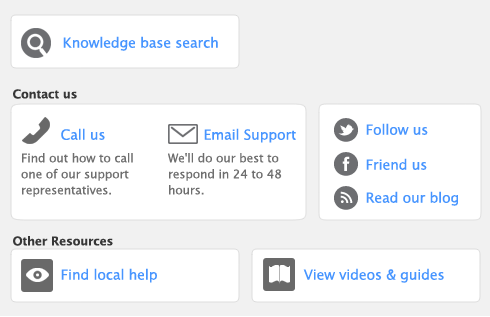When you created your company file, a user ID called Administrator was automatically created.
By default, the Administrator user ID does not have a password assigned to it. Anyone who signs on with the Administrator user ID will have complete access to all command centers, functions, and windows and will be able to create, edit, and delete other user IDs.
For that reason, as soon as you create a company file, you should assign a password to the Administrator user ID; otherwise, anyone can sign on and then enter, edit, and delete transactions.
|
1
|
Start your AccountEdge software and click Open your company file in the welcome window that appears.
|
|
2
|
In the Open window, select the company file to be opened, and click Open. The Sign-on window appears.
|
|
3
|
Click Change Password.
|
|
4
|
In the Change Password window, enter the password in both the New Password and Confirm Password fields.
|
|
5
|
Click Record.
|
note : Access restrictions
If you want to restrict other users from accessing certain features or information, you can create additional user IDs and specify their access restrictions. For more information, see Managing user accounts.