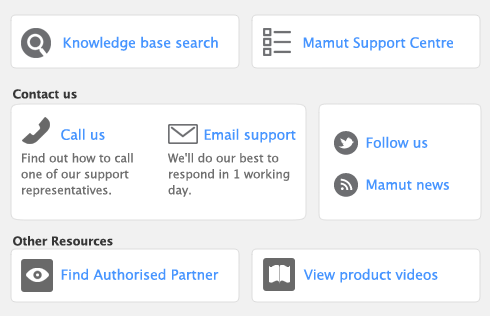You can record the following transactions in the Bank Register window: cheques, deposits, payments to suppliers, payments from customers, sales and purchases.
The Bank Register window provides a fast and convenient way to enter multiple transactions. For example, you can record a customer payment, pay for a purchase and then write a cheque without having to open multiple windows and switch between them. As transactions can be recorded with minimum detail, you save time when entering a batch of transactions.
If you want to print or email remittance advices directly, use the Pay Suppliers or Spend Money window.
You can also use the Bank Register window to import your bank and credit card statements. If a statement contains any transactions that you have not entered, you can add them quickly in the Bank Register window. For more information, see Importing statements.
|
1
|
In the Account field, select the bank or credit card account that will be used for this transaction.
|
|
n
|
If you select Pay Purchase, Spend Money or Enter Purchase from the Type list, enter a cheque number (or other transaction reference) in the Cheque No field.
|
|
n
|
If you select Receive Payment, Receive Money or Enter Sale from the Type list, enter a transaction reference in the adjacent ID No field.
|
|
4
|
In the Date field, type the date of the transaction.
|
|
5
|
In the Card field, type or select the card for this transaction.
|
|
6
|
In the Amount field, enter the total amount of the transaction, including VAT.
|
|
8
|
If you want to allocate the amount to more than one allocation account, click Split. The corresponding transaction window will appear, and you can then allocate the amount to multiple accounts of your choice.
|
You can also use Split to:
If the transaction type is Enter Sale or Enter Purchase, the Split option is not available. To open the transaction window, you need to record the transaction, then click the zoom arrow ( ) next to the transaction in the Bank Register window.
) next to the transaction in the Bank Register window.
|
10
|
[Optional] Assign the payment to a job by entering the job code in the Job field. Note that this is not applicable for Pay Purchase and Receive Payment transactions.
|
|
11
|
|
12
|
If you want to store the transaction as a recurring transaction, click Save as Recurring. In the Edit Recurring Schedule window, enter the recurring transaction details and click Save.
|
|
13
|
Click Record.
|