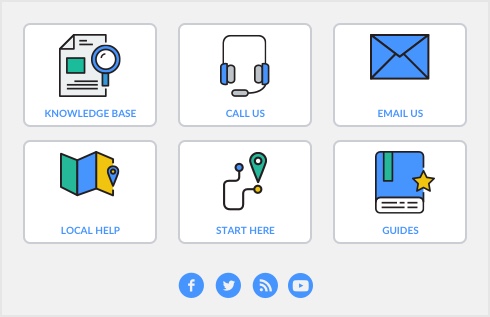To select an account in a field or transaction column using the account name, go to the Setup menu and choose Preferences. The Preferences window appears. Click the Windows tab, select the Select and Display Account Name, Not Account Number option and click OK. This change will apply to all transaction windows.
In a transaction window, click the zoom arrow that appears next to the transaction balance for the account. The Find Transactions window appears, displaying a list of all the transactions that have been recorded against the account since the beginning of the month. Check the list for errors. If you want to, change the date range to view more transactions.
If you find an incorrect amount, click the zoom arrow next to the transaction. The original transaction window appears. You can reverse or delete the transaction as required. For more information, see Changing or deleting a transaction.
If you use the Prepare Bank Deposit feature, the account balance may be wrong because you haven’t transferred some undeposited funds to the account. To check this, go to the Banking command center and click Prepare Bank Deposit. The Prepare Bank Deposit window appears. In the Deposit to Account field, select the account that is out of balance. A list of transaction amounts waiting to be deposited into the account appears. For more information, see Bank deposits .
If you did not enter transactions for bank fees or interest income when you last reconciled the account, this may have caused the incorrect balance. You can check this in the Account Reconciliation window.
Choose Recurring Transactions from the Lists menu in any command center. The Recurring Transaction List window appears. Select the recurring transaction you want to change and click Edit Schedule. Make your changes, then click Save.
Choose General Payroll Information from the Setup menu. The payroll year is displayed in the window that appears.
The payroll year that appears is the year you entered when you used the Start a New Payroll Year feature at the beginning of the current year. For more about setting up payroll information for your company, see Set up payroll.
Choose General Payroll Information from the Setup menu. The Tax Table Revision Date for your current payroll tax tables is displayed on the last line in the top half of the window that appears.
|
▪
|
Select the Include $0.00 Balances option in the Report Customisation window and run the report again.
|
|
▪
|
If you’re using the multicurrency feature and an account is displayed in the wrong currency, open the Details view of the Edit Accounts window and change the currency for the account.
The balance of your Current Year Earnings account is calculated automatically as you record sales and other transactions. No entry is required in the Account Opening Balances window.
The Accounts Receivable account has a negative balance
|
▪
|
You may have entered transactions that are out of balance. Print the Accounts Receivable Reconciliation report, which is located in the Exceptions section of the Accounts tab in the Index to Reports window. This report will help you find any out of balance transactions.
|
If you want, you can enter account balances for the pre-conversion period in the History tab of the Edit Accounts window. Entering this information is optional, but may be useful for analyzing your accounts.