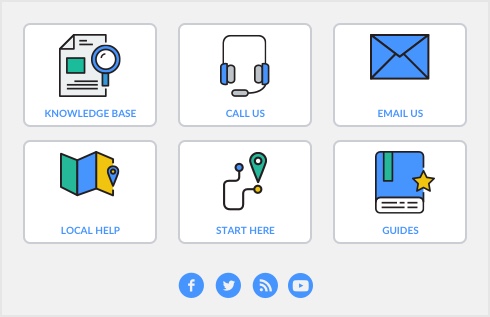Entering a transaction in a closed fiscal year
If you enter a transaction for a future date (a date that occurs after your computer’s current system date), a warning message appears. Click OK. You can then continue entering the transaction or change the date if you entered it in error.
tip : Run the Company Data Auditor before closing a fiscal year so that you can detect any future-dated transactions that need to be recorded or corrected.
To change the exchange rate for a transaction, click Rate in the transaction window. The Exchange Rate window appears. Edit the exchange rate as required. If you want to update the exchange rate for all future transactions using this currency, select the Update Current Exchange Rate in the Currency List with Transaction Exchange Rate option and click OK.
If you want to see exactly how your accounts will be affected by a transaction before you record it, choose Recap Transaction from the Edit menu. The Recap Transaction window appears showing the list of accounts that will be debited and credited if the transaction is recorded.
Choosing a different shipping address
|
▪
|
|
▪
|
|
▪
|
If you want to send the goods to different recipient, choose Another Card. In the list that appears, select the card you want to use and click OK. The card’s Address 1 details appears in the Ship to field.
|
|
▪
|
You can open the Find Transaction window using the keyboard shortcut, Ctrl+Y (Win) COMMAND+Y (Mac) from any command center.
You can open the Spend Money window using the keyboard shortcut, (Win) COMMAND+H (Mac) in any window.
You can open the Receive Money window using the keyboard shortcut, (Win) COMMAND+D (Mac) in any window.
You can open the To Do List using the keyboard shortcut, (Win) COMMAND+T (Mac) in any window.