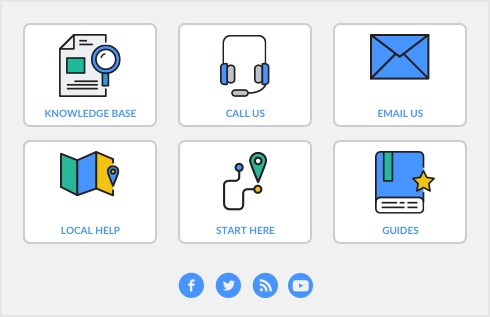You can open the Record Journal Entry window using the keyboard shortcut, COMMAND+G in any window.
The General Journal number is incorrect
If you want to use a different ID number for a General Journal transaction, enter the correct number in the General Journal No. field. The next journal entry you enter will be assigned the next available ID number. Note that you should retain the journal prefix letters so that you can identify the transaction in reports later.
If the problem occurred because two or more transactions have the same number, see Two transactions have been assigned the same General Journal number.
Two transactions have been assigned the same General Journal number
If you want to delete a transaction with a duplicated number, locate the original entry using the Transaction Journal window and open it in the window where you originally recorded it. You can edit the number or reverse the transaction as your system allows.
This may occur if the credit and debit transaction amounts were both posted to the same account, effectively cancelling each other out. To fix this, open the original journal entry using the Transaction Journal and check if the journal amounts were entered correctly. If they were not, change, reverse or delete the transaction as you normally would. For more information, see Changing or deleting a transaction.
Before you can record a journal entry, the amounts that appear in the Debit and Credit columns must be fully allocated and the Out of Balance amount must be 0.00.
When the Out of Balance amount is 0.00, you’ll be able to record the transaction.