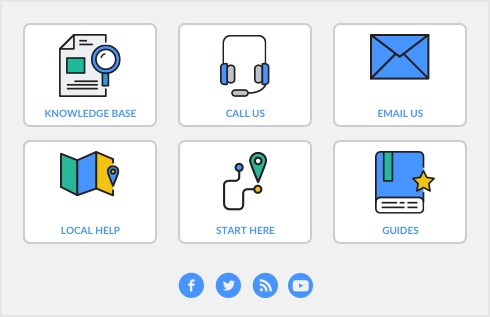In your software, there are several reports available to help you find a transaction: Account, Job, Invoice, Bill, Card, and Payroll Category. If you know the account associated with the transaction you are looking for, you can use the Account report. If you know the customer or vendor name, use the Card Transactions report. To view details about a report item, click the item in the report.
note : Depending upon the amount of tax you withhold from your employee paychecks, you may be required to report and/or remit money according to schedules sent you by both national and local authorities. For help in preparing remittance reports, see Payroll tax reporting and deposits.
note : Depending upon the amount of tax you withhold from your employee paychecks, you may be required to report and/or remit money to the government according to the schedule sent to you by both national and local authorities. For help in preparing remittance reports, see Payroll tax reporting and deposits.
If you print the same reports each month, you can create a report batch to make printing these reports faster. See Report batches.
note : Depending upon the amount of tax you withhold from your employee paychecks, you may be required to report and/or remit money according to the schedules sent you by both national and local authorities. For help in preparing remittance reports, see Payroll tax reporting and deposits.
If you print the same reports each quarter, you can create a report batch to make printing these reports faster. See Report batches.
note : Depending upon the amount of tax you withhold from your employee paychecks, you may be required to report and/or remit money according to schedules sent to you by both national and local authorities. For help in preparing remittance reports, see Payroll tax reporting and deposits.
Sales tax reporting and deposits
Use the following reports to prepare sales tax deposits and returns.
note : If you are allowed to remit sales tax on a cash basis (remit tax only on money received, not on sales booked), use the ‘Cash’ versions of the above reports.
To find out who owes you money (and for how long) you can print the Aged Receivables [Summary] report.
If you need to prepare a contact list to call late payers, print the Aged Receivables [Detail] report.
To review how long it takes your customer to pay you, print the Customer Payments [Closed Invoices] report.
If you want to track what items (from your Items List) you sold to a customer, print the Sales [Customer Detail] report.
To compare how much the job is costing against the job budget, print the Jobs [Budget Analysis] report.
To find out if you have any outstanding unreimbursed expenses for the job, print the Customer Reimbursable Expenses report.
how many of a particular item you sold, print the Sales [Item Summary] report or the Sales [Item Detail] report
AccountEdge allows you to create an inventory order book that shows you what’s on hand, what’s on order from vendors, and what’s been promised to customers.
In the report window, click Send To and then choose Disk. Save the report and then launch your spreadsheet and open the file. Note that the report file created by your software will not be recognized as a spreadsheet date file, so be sure to change the file type to All Files when looking for the spreadsheet report.
Analyzing cash flow
|
1
|
Go to the Banking command center and click Analysis, then choose Cash Flow. The Cash Flow Worksheet appears.
|
|
1
|
|
1
|
To print the Cash Flow Analysis report, click Print at the bottom of the window.
|
Save your regular checks (telephone bill, rent, etc.) as Recurring Checks in the Spend Money window.
Analyzing income and expenses
Analyzing sales
Your software analyzes your sales four different ways: by item, by activity, by customer, and by salesperson.
If you print the same sales reports each time, you can create a report batch to make printing these reports faster. See Report batches.
If you print the same commission reports regularly, you can create a report batch to make printing these reports faster. See Report batches.
Counting, valuing, and analyzing your inventory
|
1
|
|
1
|
Later, when you want to print the report batch, select the batch name in the Report Batches window and click Print. All the reports in the batch will be printed.