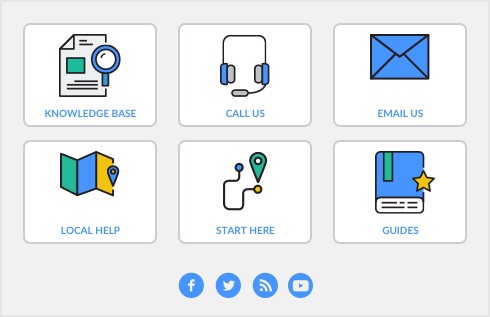|
1
|
Go to the Card File command center and click Email. The Review Cards before Emailing window appears.
|
|
2
|
|
4
|
Click Send Email.
|
|
1
|
|
2
|
|
3
|
|
5
|
Click Open to see the email before sending, giving you the option to add attachments or make any changes necessary. This will open your browser before sending.
|
|
1
|
Note if you upgraded from a previous version and sent emails the template you saved will be displayed in this window.
|
3
|
|
4
|
To edit an existing template select the template and click the Edit button. The Edit [...] Template window appears.
|
Note To delete an email template, select the template then go to the Edit menu and select Delete Email Template.