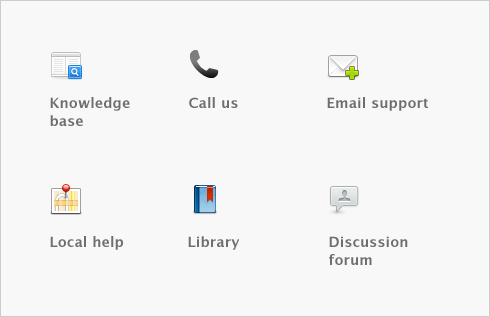The Advanced Filters window - Print/Email Pay Stubs view enables you to set criteria for displaying pay stubs in the Print/Email Pay Stubs window. You can also select and customize the pay stubs forms you use from the Advanced Filters window.
Specify whether you want to print or email pay stubs for all employees or for a selected employee.
|
■
|
Select All Employees if you want to print or email pay stubs for all employees you have recorded payment transactions for.
|
|
■
|
Select Selected if you want to print or email a paystub for a specific employee.
|
Unprinted or Unsent Pay Stubs Only
Select this option if you want to print or email only pay stubs that haven't been printed or sent yet.
Payments Dated From/To
Select this option and enter a date range if you want to print or email forms for a specific period.
Check Numbers Between [x] and [x]
Select this option and enter a range of check numbers if you want to print or email pay stubs for a specific set of payments.
Enter as many as 10 identifiers to restrict the list of payments. All employees who are assigned the identifiers you enter (and who also match the other search criteria you've entered) will be included in the list of payments.
Enter a custom list entry to restrict the list of payments. All employees who are assigned the custom list entry (that also match the other search criteria you've entered) will be included in the list of payments.
Selected Form for Pay Stubs
Select the form layout you use to print or email pay stubs. You can choose one of the standard form layouts or any of the custom forms you may have saved.
Click to print a sample pay stub that enables you to determine whether the pay stub forms loaded in your printer are positioned correctly for printing.
Customize
Click to open the Customize window for the pay stubs, where you can customize the layout of your stubs.
Click to save your changes and close the window. The Review Pay Stubs Before Delivery window will appear.