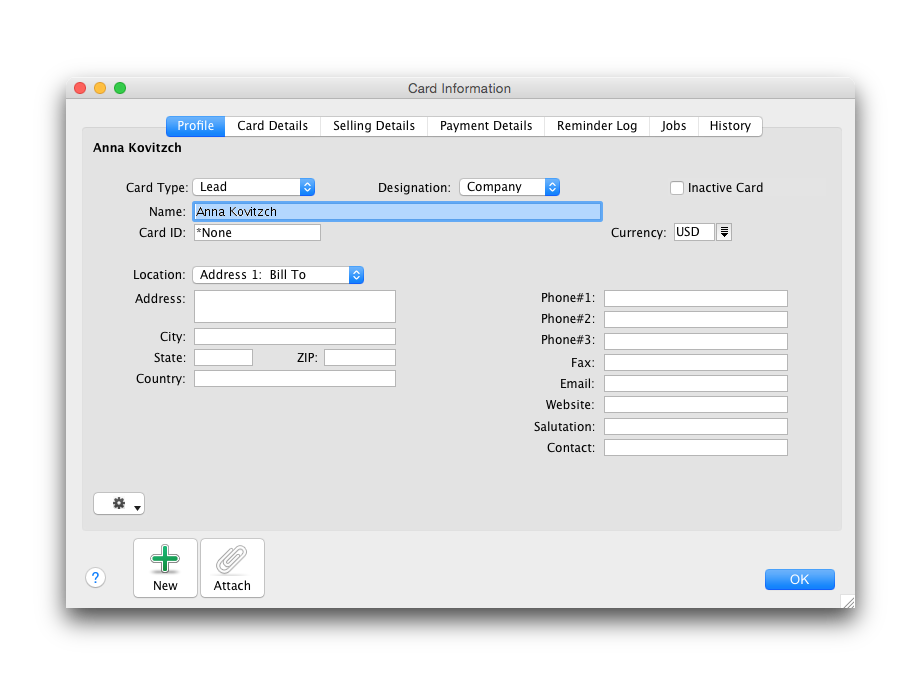The lead source and lead status fields remain in the Card Details tab of the customer card. The Lead Since in the History tab also retains the date the lead was created.
|
1
|
|
2
|
|
3
|
Lead is selected from the Card Type list.
|
|
5
|
|
6
|
Enter a code to identify this lead in the Card ID field.
|
If you want to enter more contact information, select another address from the Location list and enter the additional details. You can enter contact details for five different locations.
|
8
|
Click the Card Details tab. You can enter notes about the customer, insert a picture and assign attributes to group and sort the card.
|
|
9
|
Click the Selling Details tab and select the selling information.
|
|
10
|
Click the Payment Details tab and select the method of payment your lead will use to pay you once they have become a customer.
|
|
11
|
Click the Reminder Log tab and create a new reminder and to view reminders created.
|
|
12
|
Click the Jobs tab to view a list of jobs this lead is linked to.
|
|
13
|
Click the History tab to view all transactions assigned to this lead. The date the lead card is created is automatically entered in the Leas Since field but you can also enter the date that the contact is created. The lead since date remains when the lead card is changed to a customer card.
|
|
14
|