You can set billing rates that will automatically appear when you create an activity slip. The billing rate can be a rate set for the customer, employee, supplier, or for the activity itself. You can still override these rates when you create the activity slip.
For example, for an activity such as the time spent photocopying, you might use a flat rate for all customers, in which case you would use the activity’s billing rate. For other activities, you might charge the customer according to the employee who performed the activity, the billing rate depending on factors such as the expertise and experience of the employee.
You can set up a billing rate for each activity regardless of the customer you are billing or the employee or supplier who performed the activity. The billing rate for an activity is set in the Activity Information window. See ‘Creating activities’ on page 145.
You can set up billing rates for customers on their cards. This option is useful if you perform the same activities for multiple customers and want to charge each customer a different rate.
|
1
|
Enter the hourly billing rate, excluding tax, for the customer in the Customer Billing Rate field and click OK.
|
You can set a billing rate for an employee or supplier on their card. This option allows you to bill an activity at different rates according to the employee or supplier performing the activity. You can also track the costs associated with having the activity performed. This is particularly useful if you are subcontracting work to a supplier.
|
1
|
Display the Card Information window of the supplier or employee and then do the following:
|
|
n
|
Supplier cards—click the Buying Details tab
|
|
n
|
|
2
|
Enter the hourly billing rate, excluding VAT, for the supplier or employee in the Supplier Billing Rate field or the Employee Billing Rate field.
|
|
3
|
In the Cost per Hour field, enter the hourly cost to you of having the supplier or employee perform the activity.
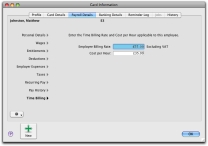 |
|
4
|
Click OK.
|


