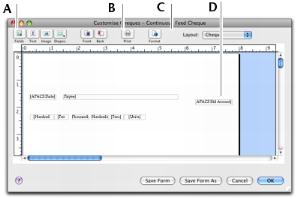Task 1: Display the form
|
1
|
Go to the Setup menu, choose Customise Forms and choose the type of form you want to customise. The Customise Forms window appears.
|
|
2
|
Select the form you want to customise in the Form to Customise field and click Customise. The Customise [...] window appears.
|
|
Click an icon to add data, text, image, and shape elements.
|
||
|
Click to preview and print your form.
|
||
|
Select the required layout for a cheque stub. Note that this is only displayed if you are customising a cheque.
|
||
|
Data fields contain system-generated information.
|
||
note : Cheques have two parts
A cheque form has two parts: the cheque itself and the stub. You customise the cheque and the stub separately. In the cheque Customise window, select the appropriate stub layout in the Layout field. For example, the Regular layout is assigned to cheques recorded in the Spend Money window and the Payable layout is assigned to cheques recorded in the Pay Suppliers window.