

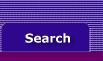
  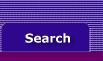 |
If an error occurs while you're using Accounting Plus
If an alert message appears to warn you that your Accounting Plus data file may be damaged, don't panic. While these messages must be taken seriously, in many cases you can continue with your work with a minimal amount of inconvenience.
If a “termination code” message or another message appears that doesn't clearly explain to you the problem that's occurred, be sure to write down the message exactly as it appears on your computer screen. Be sure to write down the complete message, including any numbers that may follow it. This information will be extremely important in determining the nature and severity of the problem, if you aren't able to repair the problem yourself and need to call the MYOB technical support team. For more information about alert messages, see Troubleshooting Alert Messages Overview.
If you're able to open your data file, use the Accounting Plus Data Optimization Wizard to optimize your file. Certain problems can be repaired by taking this step. We recommend that you use the Accounting Plus Data Verification Utility after optimizing the file, to determine whether the problem you encountered earlier still exists.
If the Data Verification Utility indicates that the problem wasn't repaired, you may need to restore your most recent backup. (If this is the case, be sure to verify the backup data file, as well, to be sure the problem didn't exist before you made the backup.) Before restoring a backup, however, we suggest that you call MYOB technical support to be sure this step is necessary. Since any transactions or records you entered after you made the backup will have to be reentered, restoring a backup should be done only after other options have been exhausted.
If an error occurs while you're using Accounting Plus