

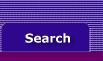
  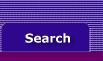 |
Your custom forms, reports and OfficeLink templates must be copied to Accounting Plus
If you've created custom forms, reports or OfficeLink templates using MYOB Accounting Plus Version 8 or 9 or MYOB Premier Version 2, those documents won't be copied to your Accounting Plus Version 10 folder when you upgrade your data file for use with Accounting Plus. You'll have to copy those forms yourself, using Windows Explorer.
In Accounting Plus Versions 8 through 10 and MYOB Premier Version 2, custom forms are stored in a folder named Forms that's located inside your MYOB folder (the folder that contains your Accounting Plus program icon). Locate the Forms folder for your previous version of MYOB software and copy its contents. (If you can easily identify the custom forms you’ve created, you might want to copy only those files.) Then locate the Forms folder for Accounting Plus Version 10 and paste your custom forms into it.
If you copied all the files from your original Forms folder, a message will appear to alert you that one of the files you're pasting into the Version 10 Forms folder already exists; it will ask you if you want to replace your Version 10 form with the earlier form; click Yes to All to replace the standard forms provided with Accounting Plus Version 10.
Using the same technique, copy your custom reports and OfficeLink letter and report templates to your new Accounting Plus Version 10 folder. Letter templates are stored in the LETTERS folder, reports are stored in the CUSTOM folder, and the OfficeLink spreadsheet templates for Microsoft Excel are stored in the SPREDSHT folder.
If you're unfamiliar with Windows Explorer and you need more detailed information about copying and pasting files, please consult the documentation that accompanied your computer.
Custom forms, reports and OfficeLink templates must be copied to Accounting Plus