


   |
To reinstall MYOB Accounting Plus
Follow the steps in this section to reinstall Accounting Plus on your Windows computer(s):
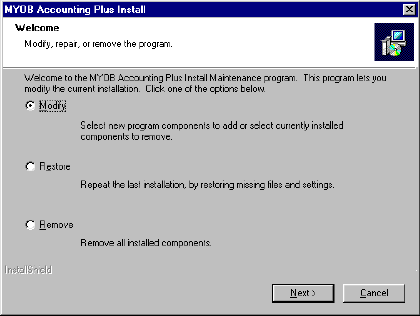
Click Next when you are finished.
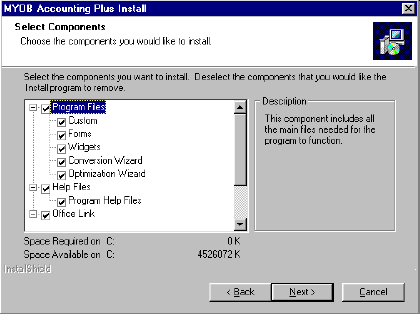
In this window, you can choose individual Accounting Plus components by clicking the box next to each component you want; check marks will appear next to the options you selected when you first installed Accounting Plus. Mark or unmark the files you wish to add or remove from your hard drive.
When youíre finished making your selections, click the Next button. Skip to step 7.
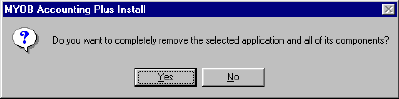
While this window is displayed on your computer screen, you donít need to do anything.
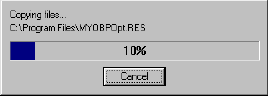
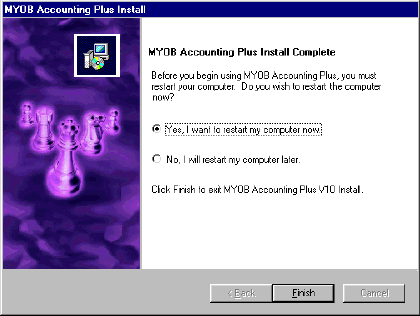
To reinstall MYOB Accounting Plus