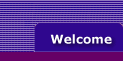

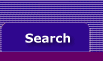
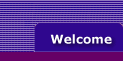  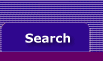 |
Although all reports can be moved to a spreadsheet by saving them as tab-delimited or comma separated text files, there are a few Accounting Plus reports that have been specifically designed for exporting to a spreadsheet.
Save one of the following reports to disk by clicking the Send to button in the Reports window. Name the disk file and save it somewhere you’ll remember later. Then launch your spreadsheet and open the file. (The report file created by Accounting Plus will NOT be recognized as a spreadsheet date file, so be sure to change the file type to ALL FILES when looking for the file to open. Most spreadsheets will recognize the tab-delimited or comma-delimited format and assist you in converting it to a spreadsheet file.)
Note: The spreadsheet reports do not indent for subtotals. The only indication that an amount is a subtotal is the word “Total” before the account name. Be careful to avoid double counting the subtotals when manipulating figures in a spreadsheet.
The following reports are best moved to a spreadsheet:
Balance Sheet [Spreadsheet]
Balance Sheet [Budget Spreadsheet]
Profit & Loss [Spreadsheet]
Profit & Loss [Budget Spreadsheet]
Analyze Sales [Activity Spreadsheet]
Analyze Sales [Item Spreadsheet]
Analyze Sales [Customer Spreadsheet]
Analyze Sales [Salesperson Spreadsheet]