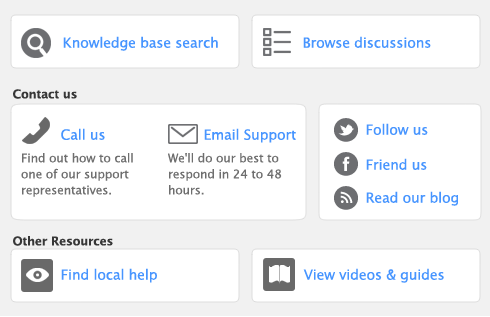|
1
|
|
■
|
Deposit to Account—In the Deposit to Account field, type or select the required bank account.
|
|
■
|
Group with Undeposited Funds—Choose this option if you want the deposit to be recorded in the undeposited funds account. After you have grouped all the deposit transactions you want, you can make one bank deposit for all the undeposited funds. For more information, see ‘Bank deposits’.
|
|
3
|
In the Payor field, type or select the payor’s name.
|
|
4
|
In the Amount Received field, type the amount received.
|
|
5
|
[Optional] In the Payment Method field, select the payment method.
|
|
6
|
[Optional] If you want to record additional details about the transaction, such as a check number, click Details and record the details in the Applied Payment Details window that appears.
|
|
8
|
[Optional] Type a detailed comment in the Memo field to help you identify the transaction later.
|
|
11
|
Click Record.
|
A tax variance can be caused by changing the amount of sales tax that was automatically calculated. If this has occurred, the Tax Amount Variance report will display the transactions changed.
|
1
|
|
2
|
Click the Sales tab.
|
|
3
|
|
4
|
|
5
|
|
7
|
Click the zoom arrow next to the tax amount. The Tax Information window appears.
|
|
8
|
Click on the tax amount and change it to the amount stated in the Calculated Tax column on the report.
|
|
9
|
Click OK. The original transaction reappears.
|
|
10
|
Click OK to close the window. The report is displayed.
|
|
11
|
Click Close.
|