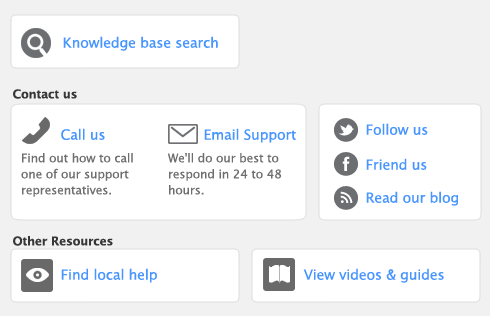Before you can activate and begin using Business Services, you need to apply for a merchant account and for the services you require. Once your application is approved, you will be sent the information required to activate Business Services.
|
3
|
Go to the Setup menu and choose an option:
|
|
Credit Card Processing and then Learn About Credit Card Processing.
|
|
|
Electronic Payments and then Learn About Direct Deposit.
|
|
|
Electronic Payments and then Learn About Electronic Vendor Payments.
|
|
4
|
Click the Apply Now link.
|
|
2
|
Go to the Setup menu and choose an option from the table below:
|
|
Credit Card Processing and then Set up Credit Card Processing.
|
|
|
Electronic Payments and then Set up Electronic Payments & Direct Deposit
|
|
|
Electronic Payments and then Set up Electronic Payments & Direct Deposit
|
The Business Services Setup window appears.
|
a
|
Select the Credit Card Processing of Customer Payments option.
|
|
b
|
If you want to start the authorization process as well as record the transaction when you click Record in the transaction windows [Enter Sales (New Order or New Invoice), Receive Payments, Receive Money, and Settle Returns & Credits windows], select the Send Credit Card Payments for Authorization Using the Record Button option.
|
If an authorized transaction that has not been entered into your company file is included in the Unmatched Statement Transaction window, you could inadvertently, authorize the transaction when you click Record in this window.
|
c
|
If you want to record a log entry in the Reminder Log each time you authorize a credit card payment using the Merchant Account, select the Make Reminder Log Entries for Credit Card Payments option. (A log will be created only when you receive an authorization -- Authorization Code and Trace ID -- automatically over the internet. If you manually authorize, by phone, for example, no log entry is made.)
|
|
a
|
|
b
|
Select the account from which electronic payments are to be withdrawn in the Pay From Account field. This account will become the default in the Prepare Electronic Payments window.
|
|
6
|
Click OK.
|