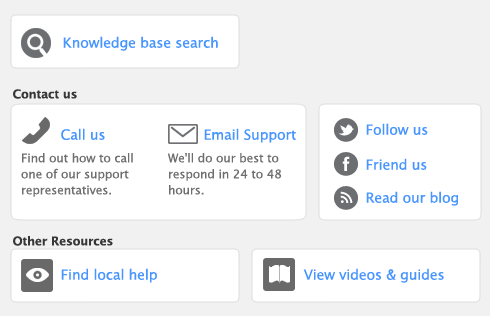You can easily track all transactions that are associated with receiving a Retainer, Escrow & Trust from a customer. To have the ability to Manage Retainers, Escrows & Trusts you must first select the Sales preference ‘I Use Retainers, Escrows & Trusts and I prefer to call them....’. Selecting this preference will enable you to create a list of Retainers, Ecrows & Trusts received and manage the status of each retainer.
|
1
|
|
2
|
Click the Sales tab.
|
|
3
|
Select the I Use Retainers, Escrows & Trusts option. Select what you would prefer to call them from the drop down menu.
|
|
1
|
Go to the Lists menu and select Retainers, Escrows & Trusts. The Retainers, Escrows & Trust List window appears.
|
|
2
|
|
3
|
Select the Type you are tracking.
|
|
4
|
In the Retainer/Escrow/Trust Name field, enter the name you will use to identify the retainer and press TAB.
|
|
5
|
In the Description field, type a description of the retainer or any notes relating to the retainer.
|
|
6
|
Select a Linked Customer and the name of the contact person.
|
|
7
|
In the Liability Account for Tracking Funds enter the account used to track the retainer/escrow/trust
|
|
8
|
In the Deposit Funds into Account field, enter the account used for deposits.
|
|
1
|
Go to the Sales command center and select Manage Retainers, Escrows & Trusts. The Retainers, Escrows & Trusts List window will appear.
|
|
3
|
|
■
|
Deposit to Account. Select this option to record a Receive Retainer transaction directly into an account that is a bank or credit card account type.
|
|
■
|
Group with Undeposited Funds. Select this option if you want to include this payment in a bank deposit. For more information about undeposited funds and preparing bank deposits, see Bank deposits
|
|
8
|
Click Record.
|
|
1
|
From the Lists menu, select Retainers, Escrows & Trusts. The Retainers, Escrows & Trusts List window appears.
|
|
2
|
Select the retainer/escrow/trust and click Edit. The Retainer, Escrow & Trust Information window appears.
|
|
3
|
Click Spend Retainer/Escrow/Trust. The Spend Retainer/Escrow/Trust window appears.
|
|
4
|
|
1
|
|
2
|
Enter the customer from which the retainer/escrow/trust was received and all other information for the sale, then click Record. For more information on entering sales, see ‘Entering sales’.
|
|
3
|
Click Cancel to close the sales window.
|
|
4
|
|
5
|
Select Pay from Retainer/Escrow/Trust and enter the customer from which the retainer/escrow/trust was received. The name of the linked customer on the retainer/escrow/trust and the Retainer/Escrow/Trust Balance will appear.
|
|
6
|
Enter the amount received and the amount applied to the sale.
|
|
7
|
Click Record.
|
|
1
|
|
2
|
Select Pay from Retainer/Escrow/Trust and enter the customer from which the retainer/escrow/trust was received. The name of the linked customer on the retainer/escrow/trust and the Retainer/Escrow/Trust Balance will appear.
|
|
3
|
Enter the Amount Received.
|
|
4
|
|
a
|
|
b
|
In the Retainer/Escrow/Trust field, click the drop down arrow.
|
|
e
|
Click OK.
|
|
5
|
Enter the Amount Applied to the sale.
|
|
6
|
Click Record.
|