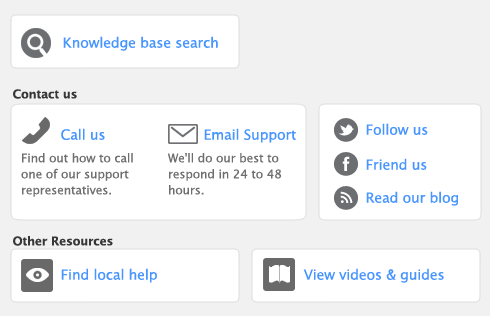|
The To Do List window displays all open purchases, recurring purchases, and orders, sorted by due date.
|
||
|
History lets you view seven years of purchase history for an item or a vendor.
|
||
|
The Purchases Register window gives you a complete picture of your purchase activity—open and closed purchases, orders, quotes, returns, etc.
|
||
|
Find Transactions helps you find purchase transactions.
|
||
|
The Transaction Journal lists journal entries of your purchases and other transactions.
|
You can view a list of all unpaid purchases in the To Do List and enter vendor payments for those purchases.
|
1
|
|
2
|
Click the A/P tab. A list of all unpaid purchases appears.
|
The Overdue column shows the number of days a payable is overdue (a negative number in the Overdue column indicates that the payment is not yet due). The number of days a bill is overdue is calculated by chequing the original date of purchase, comparing it to today’s date, and looking at your credit terms with the vendor.
The Analyse Payables window allows you to view detailed information about how much you owe vendors and how long you have owed them.
|
1
|
|
2
|
|
3
|
|
4
|
|
■
|
The Summary view displays all the money that you owe vendors, totaled by vendor.
|
|
■
|
The Vendor Detail view displays all the money that you owe the vendor selected in the Vendor Detail field.
|
|
■
|
The Purchase Detail view displays all the transactions assigned to the purchase in the Purchase Detail field.
|
The information in the Analyse Payables window is based on the entries you made in the Ageing Date window, and the selections you made in the Ageing Periods fields in the Reports & Forms view of the Preferences window.
There are several purchase reports that can help you track your purchase activity. For example, you can run a Payables Reconciliation Summary report if you want to analyse your payables as of a past date. The Analyse Purchases Items Spreadsheet report shows you the inventory items on which you are spending the most money.
|
1
|
|
2
|
Click the Purchases tab. A list of purchase reports appears.
|
|
1
|
|
2
|
Click the History tab.
|
The History tab displays a total of seven years of purchase history for the item or card: the five years preceding your current fiscal year (as displayed in the Company Information window), the current fiscal year, and the next fiscal year.