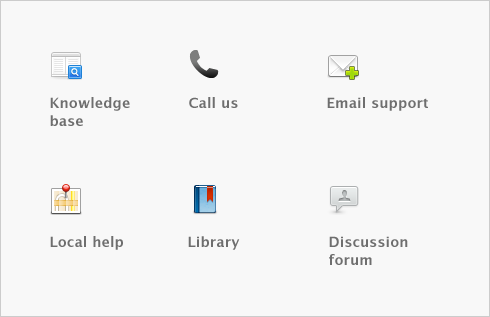Paying your employees > Payroll tax forms
You should always prepare and print T4, RL-1, and T4 Summary forms before you close the payroll year and begin the new one. You should also make a point of backing up your company file after printing these documents and before closing the year. Once the year is closed, detailed payroll information is no longer available for that year and T4, RL-1 forms and other reports can’t be printed. If you’ve made a backup, however, you can restore that backup and print the necessary documents.
If you have questions about completing T4, RL-1, and T4 Summary forms, consult your accountant or visit the Canada Revenue Agency website.
Any changes you make to a payroll tax form will appear only on the forms that you change. The data in your company file won’t be changed.
|
1
|
Go to the Payroll command centre and click Print T4 and Rl-1 Summary Forms. The Setup T4 and RL-1 Forms window appears.
|
|
2
|
Select the T4 or RL-1 for in the Form list.
|
|
3
|
Select a box name in the T4 or RL-1 Boxes list.
|
In the Category list on the right, click the wage, deduction, expense, and tax category items that should be used to calculate the total amount for the T4 or RL-1 box you chose. When you select a category, a mark appears in the Select column next to that item. If you need to deselect an item, click it again.
|
4
|
Repeat these steps for each T4 or RL-1 box to which you need to assign a payroll category. Click OK. The Review T4 or RL-1 Slips Before Printing window appears.
|