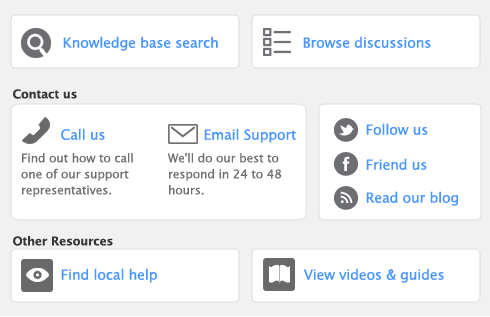Task 6: Print/email pay stubs
When you have finished printing cheques and processing payments, click Next. The Print Employee Pay Stubs window appears.
|
■
|
printing the Payroll Earnings report
|
|
1
|
|
2
|
Click the To Be Printed tab.
|
|
4
|
|
6
|
Click Print.
|
|
7
|
If you have completed processing your employee’s pay, click Finish to exit the Process Payroll Assistant.
|
|
1
|
|
2
|
Click the To Be Emailed tab.
|
|
4
|
|
5
|
Type the subject title and message of the email or accept the default subject and message. If you want to change the default message, click Email Defaults and make the changes as appropriate.
|
|
6
|
|
7
|
Click Send Email.
|
|
8
|
If you have completed processing your employee’s pay, click Finish to exit the Process Payroll Assistant.
|
|
1
|
Click Display Payroll Earnings. The Report Display window appears with the pay details for your employees.
|
|
2
|
|
3
|
|
4
|
If you have completed processing your employee’s pay, click Finish to exit the Process Payroll Assistant.
|