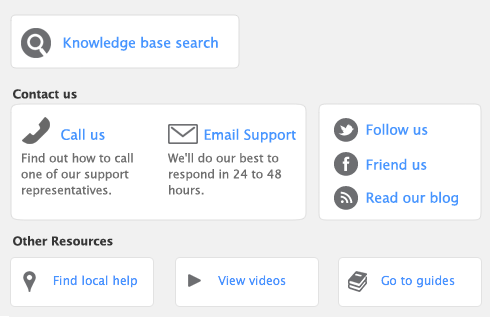If you are reconciling your bank account for the first time since you started using AccountEdge software, see Do an initial bank reconciliation.
If you are using the Company Data Auditor (see Run the Company Data Auditor), select the account you want to reconcile in the Account Reconciliation Review window and click Reconcile Accounts. Continue this procedure beginning with step 3.
|
1
|
Go to the Banking command centre and click Reconcile Accounts. The Reconcile Accounts window appears.
|
|
2
|
In the Account field, type or select the account you want to reconcile.
|
|
3
|
In the New Statement Balance field, type the closing balance that appears on the statement your bank sent you.
|
|
4
|
In the Bank Statement Date field, type the closing date that appears on your bank statement, and then press Tab. Only unreconciled transactions dated on or before that date will appear in the scrolling list.
|
|
5
|
|
6
|
For each entry on your bank statement, mark the corresponding transaction by clicking in the select column
(  ). The selected line is highlighted and the amounts in the Calculated Statement Balance and Out of Balance fields are updated. ). The selected line is highlighted and the amounts in the Calculated Statement Balance and Out of Balance fields are updated. |
|
7
|
If there are entries on the statement relating to bank charges or bank interest that do not appear among the transactions on the Reconcile Accounts window, you need to manually enter these transactions.
|
|
a
|
|
b
|
Fill in the appropriate transaction details and click Record. The Reconcile Accounts window reappears.
|
|
8
|
|
n
|
If your account is out of balance, the window will indicate the amount by which your account is out of balance, and will provide you with a few ideas as to why this may have occurred. To correct the unreconciled amount, follow the procedure below.
|
|
n
|
Did you type the correct amount in the New Statement Balance field? Note that you have to enter the closing balance from your bank statement, not the opening balance.
|
|
n
|
Did you type the correct date (corresponding to the closing balance from your bank statement) in the Bank Statement Date field? Note that an incorrect date may prevent some transactions from appearing in the list.
|
If you set the Use Audit Trail Tracking preference, you can use the Audit Trail report to search for deleted transactions. Note that for a transaction to appear in this report, you need to have set this preference before deleting the transaction.