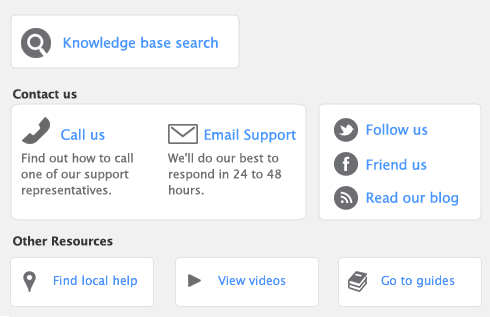You can create a company file using the New Company File Assistant. This assistant is a series of interactive windows that guide you through the process of creating a new company file.
|
|
2
|
|
3
|
|
5
|
tip : Current financial year
|
7
|
Click Next. A confirmation page appears.
|
|
8
|
|
10
|
Click Next. An accounts list selection page appears.
|
A suitable accounts list for the business type you selected appears. If you want to print the list, click Print. Later you can tailor the list to meet the needs of your business.
|
12
|
|
a
|
|
d
|
|
14
|
|
15
|
|
■
|
|
■
|
know your product serial number. If you didn’t enter your serial number when creating the company file, you will need to enter it during the activation process. You can find your serial number on the software CD sleeve.
|
|
■
|
register your software. Registration enables Mamut to contact you should there be any issues with your software. See the Getting Started guide for information on how to register your software.
|
|
■
|