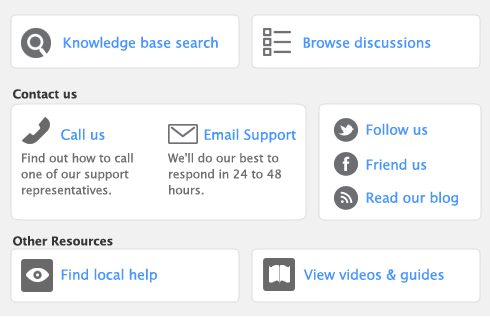note : Copy From button
Click Copy From to copy another item’s information to this item record. From the displayed list, choose the item whose information you want to copy. All information for that item will be copied to the current item record except the item number, item name, vendor number, auto-build information and history information.
If you have existing on-hand quantities of inventory items, you need to record the opening inventory level for each item. For more information, see ‘Enter your inventory opening balances’.
|
1
|
|
2
|
|
3
|
The backslash character (\) serves a special purpose: any item number that begins with a backslash won’t appear on printed forms. This is useful for service-type items (such as labour) for which you don’t want to print an item number on the invoice.
|
4
|
In the Name field, type the name of the new item.
|
|
7
|
Click the Buying Details tab. The Buying Details view of the Item Information window appears. Complete the fields as explained below.
|
|
You can use the standard cost instead of the last purchase price as the default price on purchases. To use the standard cost price as the default price, select Use Standard Cost as the Default Price on Purchase Orders and Bills preference in the Preferences window (Inventory tab).
|
|||
|
|||
|
8
|
Click the Selling Details tab. The Selling Details view of the Item Information window appears. Complete the fields on this tab as explained below.
|
|
Type the selling unit of the item (such as each or case). You can type up to five characters. The selling unit is printed on the item invoice. If, for example, you sell by the six-pack, when you sell five units, you will be selling five six-packs
|
|
|
9
|
Click the Items Details tab and enter additional information about the item.
|
|
10
|
If this item is stored in multiple locations, click the Locations tab and select the default location for buying and selling the item. For information about locations, see ‘Create Item Kits’.
|
|
11
|
Click OK.
|